Anyway, this post is written for those who wants to set up such mobile broadband connection with Linux Mint 12 or similar Linux distributions such as Ubuntu 11.10. Most of the providers such as MTS, Micromax etc comes with an auto installer program for Windows (as you insert the modem in USB port, it gets recognized and the set up process begins.. and will complete in very simple steps) but unfortunately they do not provide such application for Linux based distributions such as Linux Mint 12 or Ubuntu 11.10 or Fedora etc.
Setting Up MTS Data Card In Linux Mint / Ubuntu
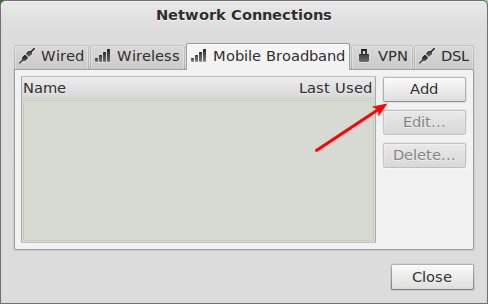
step 1 : Open Network Connections (search in Applications Menu) and click on Mobile Broadband tab then on Add button.
step2 : Then complete the setup process in few simple sub steps -
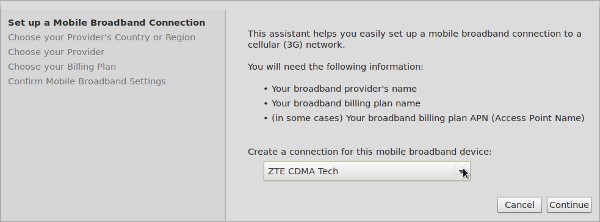
First, Choose the mobile broadband device -
Then, Choose Provider Country -

Next, Select your network provider (e.g Airtel, MTS etc for India)
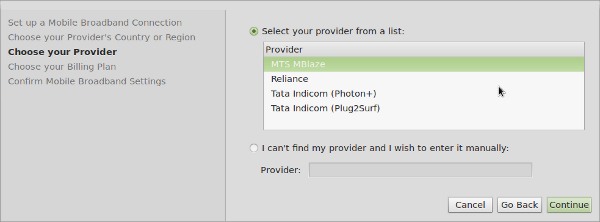
Now, you may get additional option such as Choose your billing plan (if your plan wasn’t listed in previous steps) otherwise your will be directly jumped to final step – to confirm and Apply the settings.
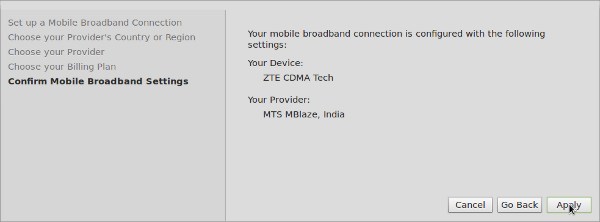
That’s All! If you’re having some problem then you can manually edit the connection parameters such as Authentication Protocols (e.g CHAP), Username, Password etc.
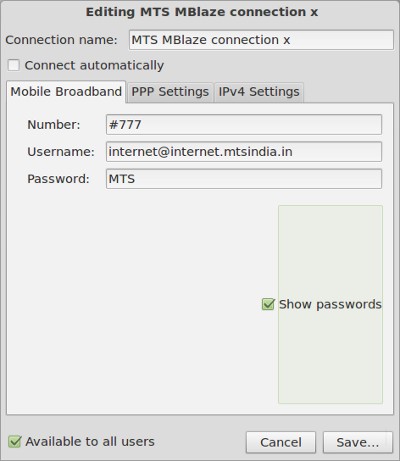
Finally, on a successfully setup, the network icon will appear in top panel (near right corner) like this -
That’s All. If you’re using some other Mobile broadband provider then select that while following the installation instructions. Process is same – not only across different network providers but also across Linux distributions similar to Linux Mint e.g Ubuntu, Fedora, Kubuntu, etc. Have Fun!




No comments:
Post a Comment