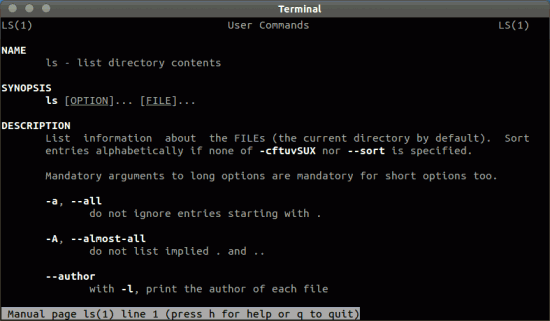
Top 17 commands for Ubuntu Beginners
Basics GNU/Linux Commands
#1. ls : list directory contentslsIf you want to see hidden files/directories (beginning with dot.), the use -a flag.
ls -aCheck the manual for more detail (man ls).
cd ../ cd /home/Desktop
Remember,
. represents the current directory
.. represents the parent directory
~ represents the home directory (of the user)
#3. pwd : print the current/working directory
pwd /home/Desktop/scripts
#4. mkdir : make/create directory.
mkdir funny_stuffs
#5. rm : remove/delete file/directory
rm useless.sh
NOTE : it removes directories only if it’s empty, unless you specify -f flag for force deletion. But you must be careful with the arguments such as -r, -f. (-rf is very dangerous).
#6. sudo : superuser do, to gain root privilege
e.g
sudo apt-get install gnome-shell
Then enter your user account password, and you would be able to do administrative tasks like root. So if you’re getting any permission error using a command, then adding sudo as a prefix, might help.
#7. mv : rename or move a file/directory
mv file1 ~/Downloads/Archive/
the above command will move the file from the current directory to target directory.
mv logo_2.jpg new_logo.jpg
it will rename the file to new_logo.jpg.
#8. cat : View File contents
cat install.log
#9. man : A Reference manual for utils/commands/programs
e.g if you want to know more about rm command, then type -
man rm
#10. cp : Copy Files/Directories
cp movie_name.mp4 ~/Downloads/movies/
The above command will copy the movie_name.mp4 to the specified directory.
#11. wget : Download files from server
GNU Wget or wget is very handy in downloading stuffs from internet, over the command line.
wget url_of_the_content
#12. gksudo : Run GUI Application with Root privilege
gksudo nautilus
The above command will open nautilus with root privilege. It’s just like sudo, but in GUI mode.
#13. shutdown : To shutdown the computer from terminal
shutdown -h
where time can be 0 if you want to shutdown now or specify the exact time such as 10:30.
#14. restart : Restart the computer
restart
Package Management
These are Ubuntu Specific commands. It Requires root privilege, so just add the sudo prefix before each command (it will ask for the user password and you’re done!).
#15. apt-get : Command Line Tool for handling packages
There are various options such as
There are various options such as
install – To install package.
e.g Install the program PyRoom (A distraction Free Text Editor)
e.g Install the program PyRoom (A distraction Free Text Editor)
sudo apt-get install pyroom
remove – To remove package
sudo apt-get remove kate
update – To update the package cache
sudo apt-get update
#16. add-apt-repository – To add a PPA (for your favorite Application)
e.g add the PPA for the App Eidete (Screencasting program)
sudo add-apt-repository ppa:shnatsel/eidete-daily
After, adding the PPA, apt-get update command is required.
#17. apt-cache : To access the Package details from cache
search : search for the related packages in the apt-cache
e.g
e.g
sudo apt-cache search gimp
source : http://blog.sudobits.com/2012/07/20/top-17-terminal-commands-every-ubuntu-user-should-know-about/




No comments:
Post a Comment